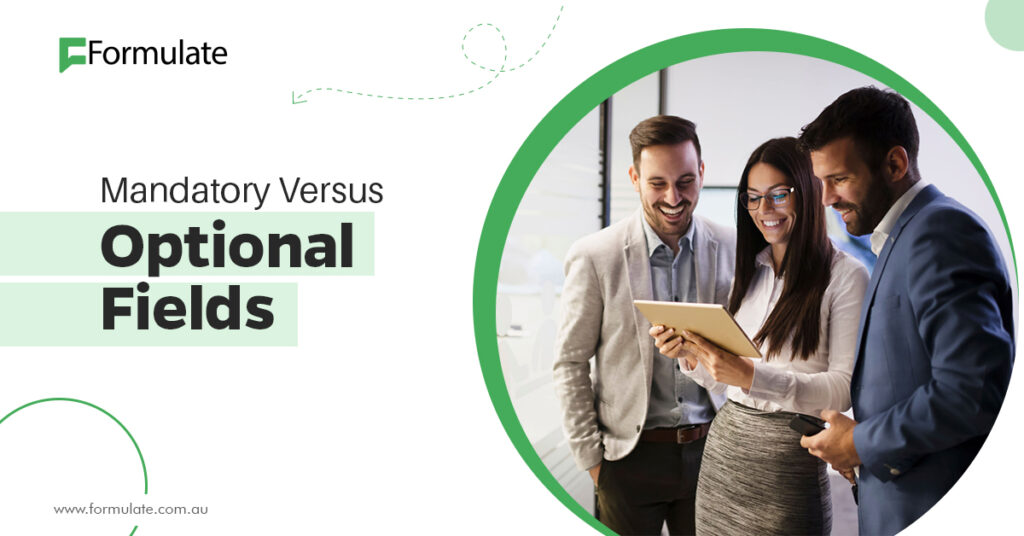Webform designing is an essential part of website development. You can use forms for various reasons, and the main one is collecting information. They are also used to enhance online interaction. For a long time, using red asterisks was the order of the day. These design elements are used to indicate to users that some fields are mandatory while others are optional.
Designing form fields optional versus required
Naturally, some sections are mandatory when designing form fields because they help you achieve the form’s overall goal. Therefore, it does not make sense to mark fields required because common sense dictates that most fields are required. According to Julie Grundy, a senior UX designer at Bronto + Oracle, the best way to go is to mark the optional fields only.
Only mark the “optional” fields and leave the rest as they are
When designing a web form, one of the top design tips is to mark “optional” fields and leave the mandatory fields note-free. This beats using asterisks.
Reasons why marking fields as “optional” is a more excellent alternative to required
While designing form fields, it is always better to mark them as “optional” and not required. Below are some reasons why this is the case;
Better communication
When designing form fields, you should bear in mind that not everyone knows the meaning of the red asterisks. This is because asterisks require the brain to do additional processing. For this reason, some people will miss the intended communication. Therefore, marking fields using the word “optional” communicates more clearly.
It is friendly
Using languages like “optional” is more friendly than the latter. It lets the user known that they are free to decide. Freedom is an element that people fight hard for in various aspects of their lives. Therefore, giving users control and freedom will help you get a better response.
Reduced visual clutter
More often than not, asterisks are a design cluttering element on a form. They take attention away from the overall purpose of the form. Most of the time, users will be paying more attention to the asterisks and figuring out what they mean instead of the forms’ content. Some people argue that placing the word “optional” will take up more space than the asterisk. However, note that you are not placing the word in all parts of the form. Most of the time, there are only a few “optional” sections, while most of the fields are mandatory. Since you do not have to mark the mandatory fields, you may have to use the word “optional” once or twice in the whole form. Therefore, using language like “optional” would help eliminate unnecessary clutter.
It is more logical
When filling forms, most people expect that most fields are required. Therefore, it is more logical to mark the “optional” fields. Logic dictates that every other field is required.
What about the “required” attribute?
Even with the information mentioned above, you will notice that many forms contain the language “required.” This is because it is an attribute from form code. This means that you cannot add this attribute without coding, whether in XHTML or HTML. This is why you will often see it in reflected designs. However, as a designer, you do not have to default all concepts from the development team to the front end.
Essential tips for form design
Below are some essential tips that will help you when designing forms.
The “optional” goes well at the end of the label
The best way to indicate this attribute in your form is by adding it at the end of the label. Doing this makes it easy to read. It is also easier to understand because it is visually linked to the field it’s referring to.
Use inline validation for a “required” form field
Instead of using required, you can always use a well-written inline validation. Inline validation is a style element where inputs are checked when the form is filled out. This means that if the form does not contain the required information, it will not be submitted. Doing this will help direct users and reduce errors. In the inline validation, it would be best if you used polite and validating language like “invalid symbols” and “missing required information.”
An intro text is important
Adding an intro text can help guide users through the form filling process. It can also clear out some misunderstandings that could occur throughout the form. In the intro text, you should include details like reasons for each field’s form and instructions.
It is wiser to use a slightly lighter color to style “optional.”
It is always wiser to use a slightly lighter color for “optional.” Also, ensure that you use a less prominent color not visually to distract the main field. The visual distinction will make the form more user-friendly. Try to make the intro text as short and precise as possible.
Do not waste user’s time
It would be wise only to include a field or a question if it is necessary. Your form does not need to be too long. Therefore, do not include information that you do not need to fulfil the goal of the form. If you have to get some secondary information, you can include a few “optional” fields. Any other information fundamental to the form’s goal should be part of the “required” sections.
Final word
The ultimate goal is to ensure that your form is attractive and clear. The information above gives you insight into how to do this. Ensure that the “optional” sections are not many.